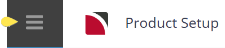This is the third of nine tasks described in this user manual for viewing or changing the following:
- Amenities attached at the supplier level
The full list is:
- Supplier Policies
- Cancellation Rules
- Amenities (this task)
- Replicated Locations
- Supplier FYI
- Supplier Notes
- Language Translations
- Allocations
- Contacts
Amenities or facilities offered by suppliers can be set up and attached at both supplier level and/or product level.
This caters for the situation where a supplier e.g. a hotel may have amenities that are availble for all room types (at a supplier level) e.g., 24 Hr. Reception, Heated Pool, Baby Sitting Available etc., and product amenities would be attached to specific room types - e.g. Cooking Facilities or a Spa Bath.
Attaching Amenities
- If the supplier to which amenities are to be added does not exist, create the supplier first (see Create a Supplier)
-
If the supplier does exist, search for the supplier from Product Setup, select menu
 Home > Product > Product Setup > Supplier > Amenities (if amenities are attached a list will display on this screen).
Home > Product > Product Setup > Supplier > Amenities (if amenities are attached a list will display on this screen).
-
Click
 Insert to add a new entry.
Insert to add a new entry.

-
On the
 Insert Amenities screen, select the required Amenities.
Insert Amenities screen, select the required Amenities.
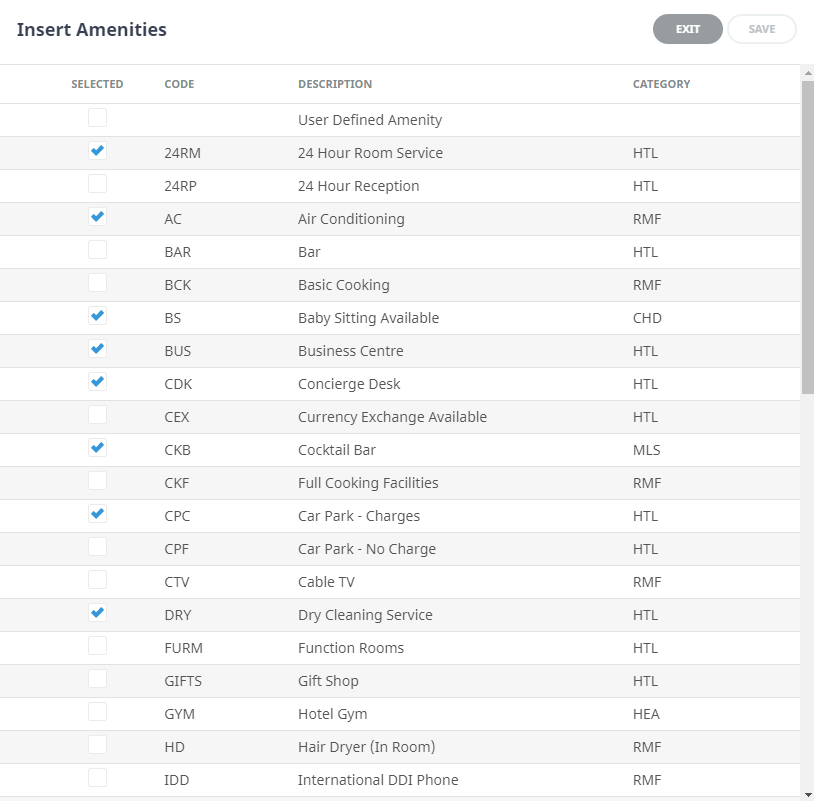
-
Click
 Save to keep the changes.
Save to keep the changes.
-
Click
 Exit to discard any changes.
Exit to discard any changes.

A list of all amenities loaded via Code Setup will display in the Insert Amenities Screen.
User Defined Amenity
There is an entry at the very top of the Insert Amenities list named User Defined Amenity. This procedure can be used to add a one off amenity. It can be added as an extra amenity for this one supplier only, without having to add the amenity to Code Setup.
To add additional amenities that have not been included in the list, select the check box for the User Defined Amenity and then type in the description required. Then select the Category from the drop-down to the right of the description.
Adding a one off Amenity - User Defined Amenity
-
On the
 Insert Amenities screen, select the User Defined Amenity and select Save.
Insert Amenities screen, select the User Defined Amenity and select Save.

- Enter a Description.
- Select a Category.
-
Click
 Save to keep the changes.
Save to keep the changes.
-
Click
 Exit to discard any changes.
Exit to discard any changes.

Removing Amenities
At anytime amenities can be removed if they no longer apply.
Remove an Amenity
-
If the supplier to which amenities are to be added does not exist, create the supplier first (see Create a Supplier).
- If the supplier does exist, search for and retrieve it, so that supplier details are displayed on the screen (see Searching for Suppliers and/or Products).
-
When supplier details are displayed on screen, select menu
 Home > Product Setup > Supplier > Amenities (if amenities are attached a list will display on this screen).
Home > Product Setup > Supplier > Amenities (if amenities are attached a list will display on this screen).
- Select the required Amenity.
-
On the Amenity screen, click
 Delete.
Delete.

-
Alternatively, open the Insert Amenities screen, unselect the check box next to the Amenity to remove it, and Save.